5. Troubleshooting¶
This document describes how can you check and troubleshooting the VPL-Jail-System. For more details about VPL, visit the VPL home page or the VPL plugin page at Moodle.
5.1. Checking your server¶
5.1.1. Service status¶
You can check the status of the service using the following command in a terminal in your server
Using systemd
systemctl status vpl-jail-system
or using system V
service vpl-jail-system status
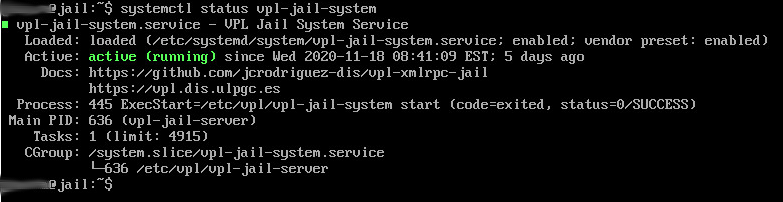
Example of systemctl output for an idle service
5.1.2. Accessible from a browser¶
You can check the availability of your execution server using the URL
http://servername:PORT/OK and https://servername:SECURE_PORT/OK
Where “servername” is the name of your execution server. The system must return a page with OK.
Note
The server must be accessible from the browser that uses VPL.
5.1.3. Accessible from Moodle¶
After adding your new server to the list of execution servers in your Moodle. You may go to “Advanced settings > Check execution servers” option of a VPL activity and you must see your server with the Current status to ready.
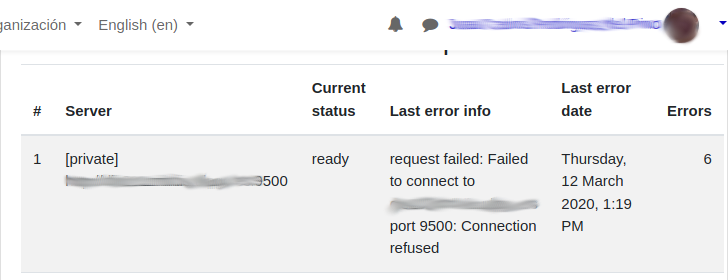
Example of “Check execution servers” output
5.2. Troubleshooting¶
5.2.1. Reviewing logs¶
You can obtain a detailed log of the execution process by changing the log level at the configuration file. Commonly The logs will be written to “/var/log/syslog”.
You may filter and explore the vpl logs with the following command
grep vpl /var/log/syslog | less
5.2.2. Reporting a bug¶
If you think you found a bug, please, report it at the Github repository.
Please, describe your system configuration and how to reproduce the problem. Typical system configuration contains:
- Operating system version
- VPL-jail-system version
- VPL-jail-system configuration file content
- Network configuration (how your system reach the internet)
- Screenshots
- Other data you think is relevant
5.2.3. Asking for help¶
If you don’t found the problem, ask for help in the VPL Moodle forum.
Please, describe your system configuration and how to reproduce the problem. Typical system configuration contains:
- Operating system version
- VPL-jail-system version
- VPL-jail-system configuration file content
- Network configuration (how your system reach the internet)
- Screenshots
- Other data you think is relevant